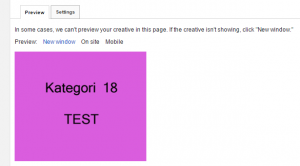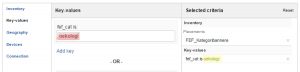Trafficking HTML5 creatives in DFP was never been easy from the start as it require lots of manual tasks. However, the DoubleClick for Publishers services team has developed a tool to help DFP users automate the manual tasks. A documented guide about the tool can be found in Google’s support site.
To give you a better outlook on how does the tool works and if it’s really the complete solution in trafficking HTML5 creatives, let’s try uploading an HTML5 creatives using the DFP Creative Upload Tool.
Assuming that you have already completed first 6 steps in tool’s guide — below is the last step wherein you need to review and fill-in necessary details such as (Size, Advertiser ID, Clickthrough URL, and Creative Name).
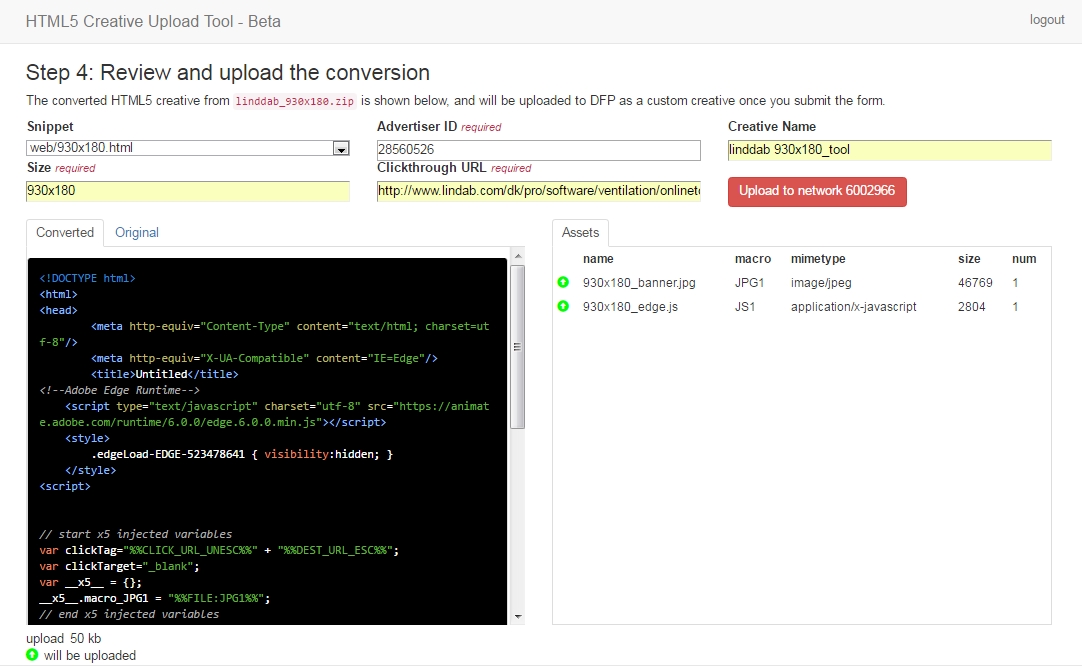
As you’d notice the tool automatically loads the assets in which for this case are the Image and JavaScript files. The macro’s are also added automatically into the converted snippet.
So, once you’ve confirmed and verified that all details are correct, just click on the “Upload to network ###”. You’ll be prompted if the upload is successful.

In DFP, look for the newly uploaded creative with the name “linddab 930x180_tool”.
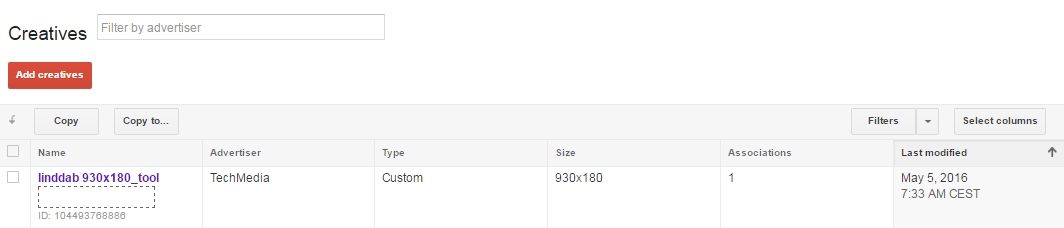
Click the Creatives’ name to verify if all resources are loaded and if the clickTag works properly.
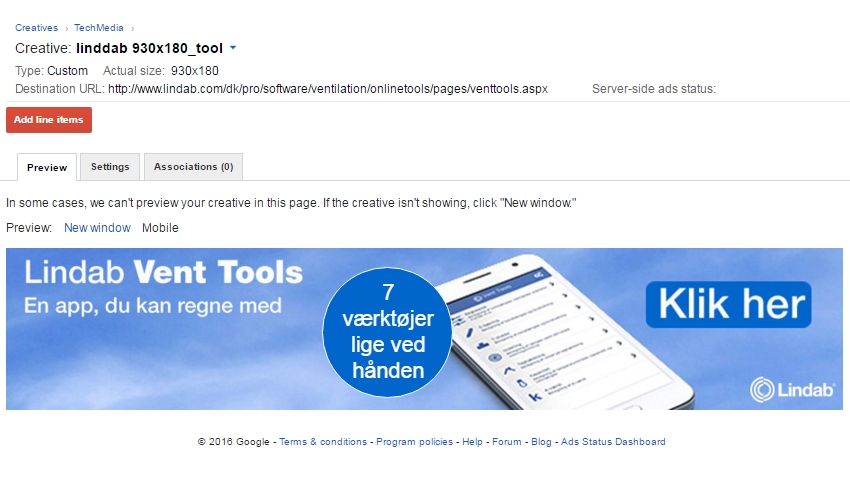
To verify that the HTML5 creative banner will be served successfully on the webpage, we have added the DFP tag in this post and you can see the actual ad running below.
[widget id=”text-2″]
So for this type of HTML5 creative banner, we could tell that the HTML5-to-DFP tool worked just fine. However, for other HTML5 assets, there’s still a need to double check the uploaded creatives before making it live onto the publisher’s sites.
As a comparison, below is another test ad unit using the Custom Creative Template ‘manual approach’ to serve the same test HTML5 asset. As you can see, it didn’t run into any issues.
[widget id=”text-3″]
It’s important to note that the HTML5 Creative Upload Tool only supports .zip files from Adobe Edge, Tumult Hype, and Google Web Designer. Among possible concerns whereby such tool can’t be used in trafficking and setting up HTML5 creatives in DFP is when the HTML5 assets are bundled differently, when it requires many macros and trackers, and when it has too many assets such as scripts, images, etc.